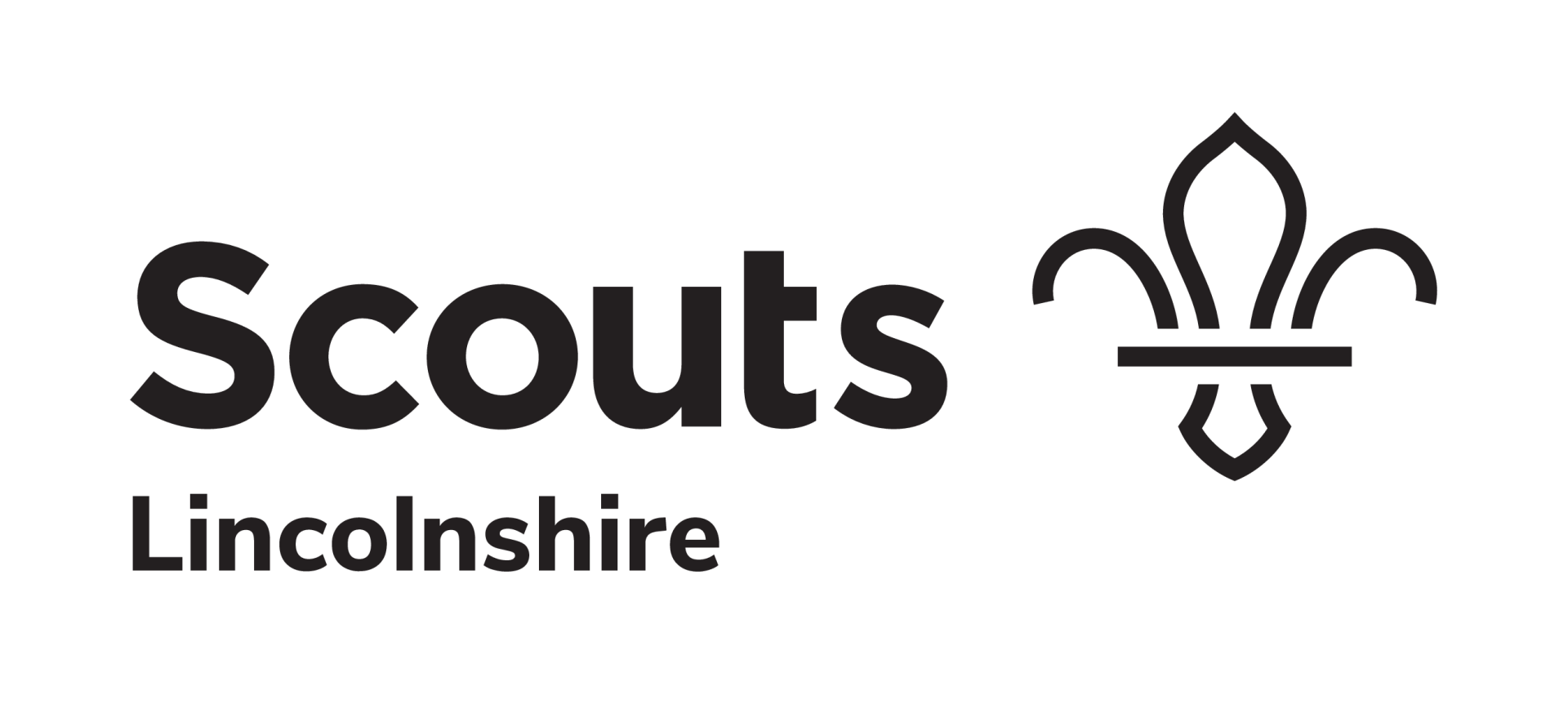Young people first: safeguarding and safety in Scouting
Wherever we go and whatever we do, we put young people’s safety and wellbeing first. Here's how.
Lincolnshire County Scout Council
Registered Charity (England & Wales): 522395
Room 14, Greetwell Place Managed Workspace, 2 Lime Kiln Way,
Off Greetwell Road, Lincoln, LN2 4US
Part of The Scout Association
Registered Charity (England & Wales): 306101
Gilwell Park, Chingford, London, E4 7QW